To add a UNAC image as your Zoom profile picture:
- Right click on the image(s) below and save them to your computer
- Go to your Zoom account, select 'profile,' and then click to edit your profile picture
- Upload the UNAC image you saved to make it your profile picture.
The image will remain your profile picture until you change it, or until you are logged out of your Zoom account. If the image disappears, you may need to log back into Zoom.
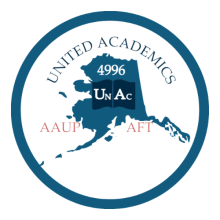 |
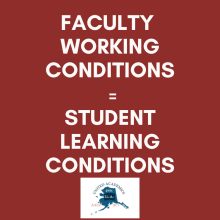 |
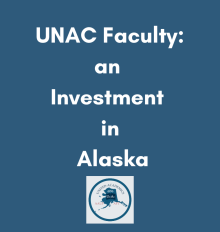 |
 |
To add a UNAC image as your Zoom background:
- Right click on the image(s) below and save them to your computer (images have been sized to fit a Zoom background)
- After joining a Zoom meeting, click on the menu next to your camera icon and select 'choose virtual background'
- Click on the small '+' to add your saved UNAC image to your background options
- Select the newly added UNAC image to be your virtual background image
Note that letters should read backwards to you in order to read correctly on other participants' screens.
 |
 |
